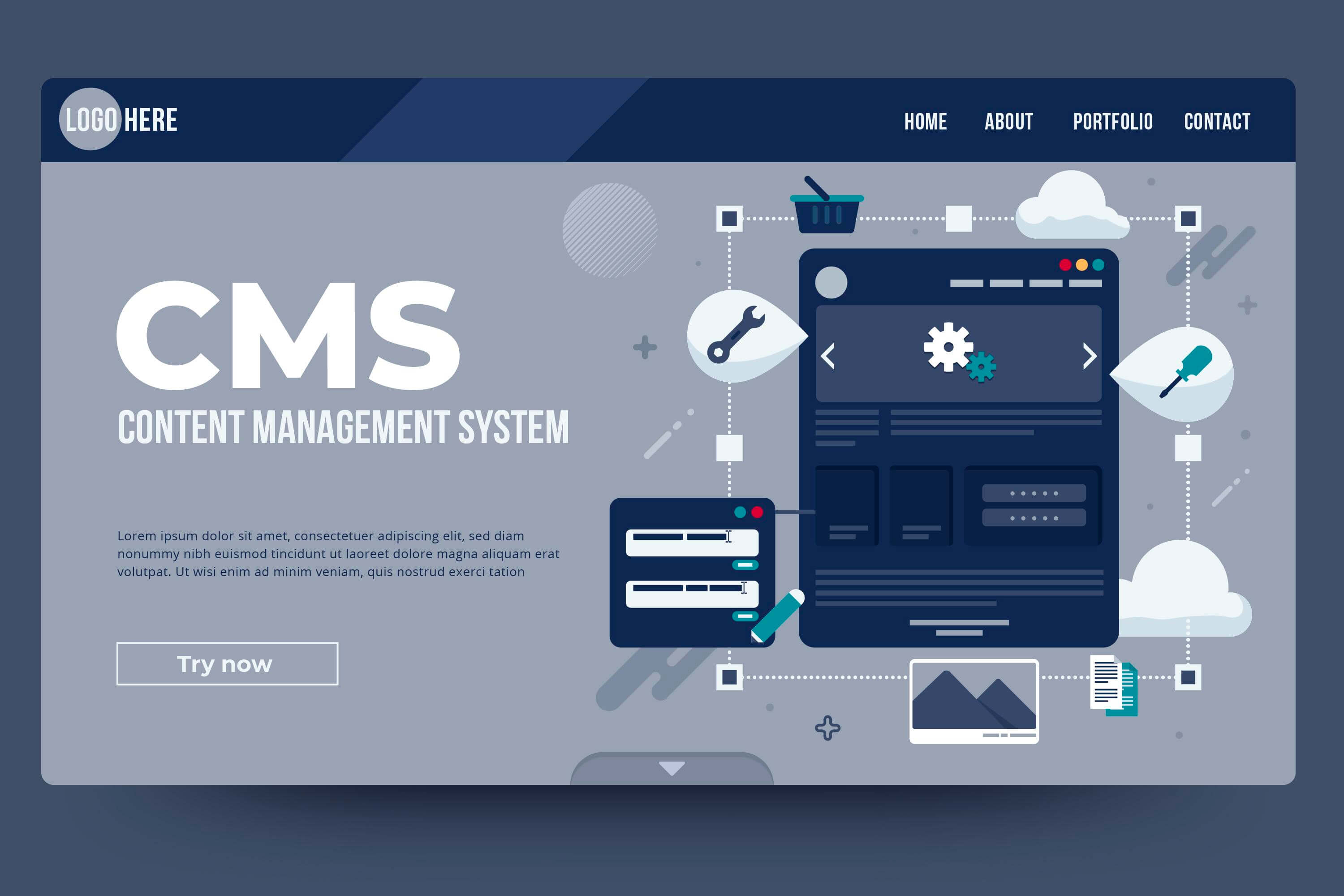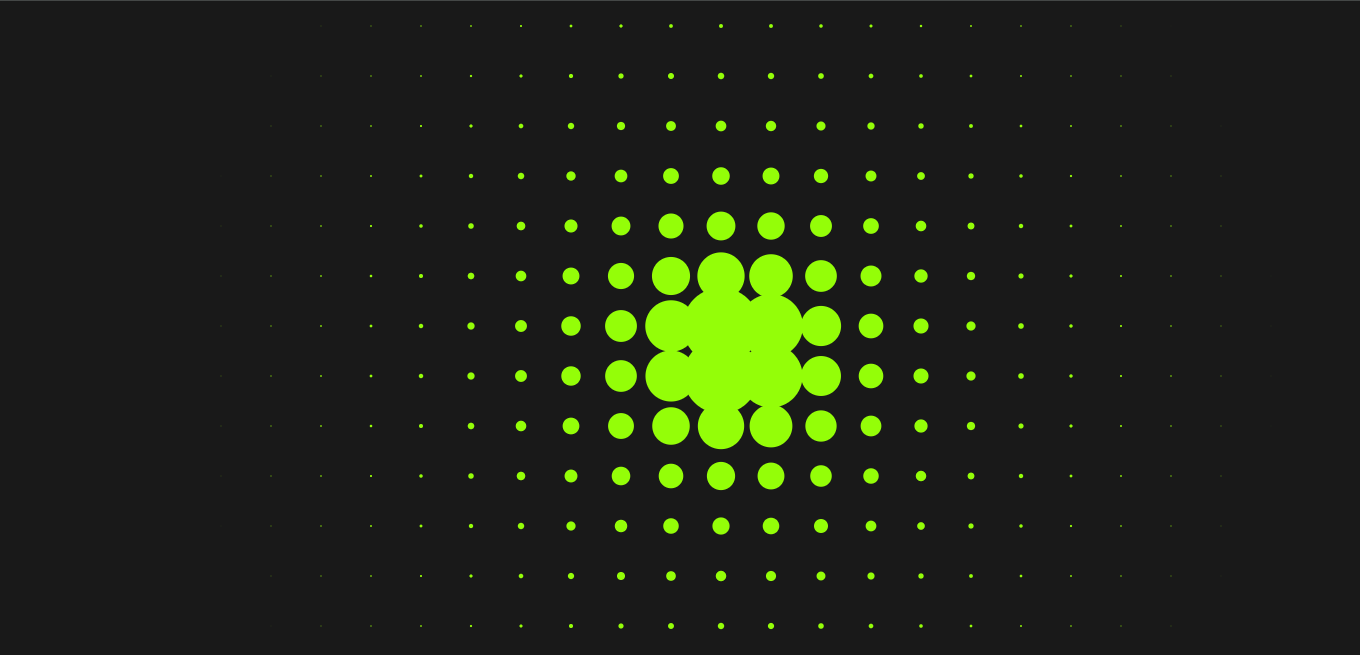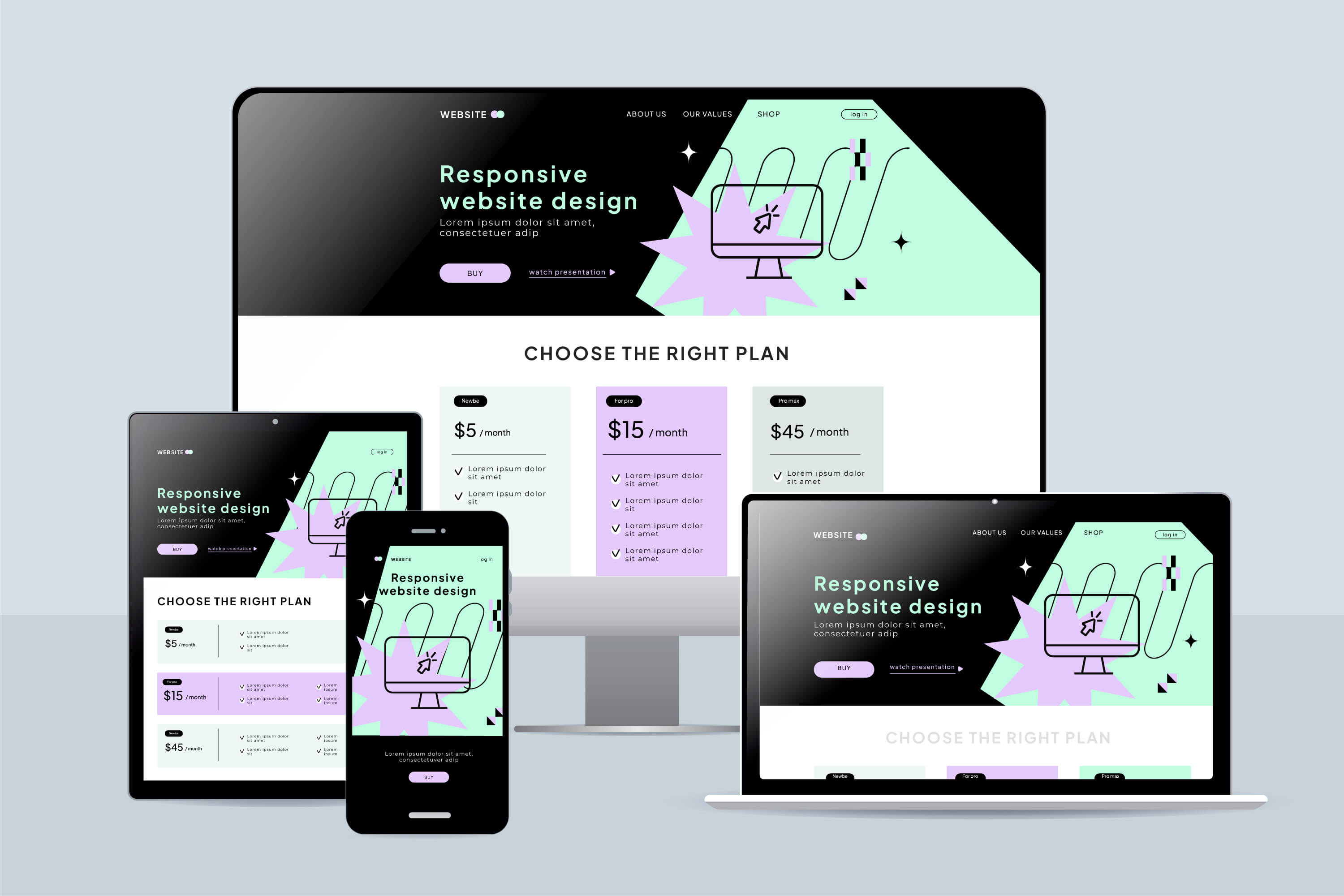In the ever-evolving landscape of web design, efficiency is key. Designers and developers alike are constantly searching for ways to streamline their workflow and deliver high-quality websites faster. One of the most effective ways to achieve this is by integrating design tools like Figma with web development platforms such as WordPress. This article explores the benefits of converting Figma designs to WordPress, the process involved, and tips to enhance your workflow.
Why Figma?
Figma has emerged as one of the leading design tools for UI/UX professionals. It offers a collaborative environment where designers can create, prototype, and share their designs in real-time. Here are a few reasons why Figma is a popular choice:
Collaboration: Multiple team members can work on the same design simultaneously, providing instant feedback and reducing communication gaps.
Cloud-Based: As a cloud-based tool, Figma eliminates the need for software installations and allows access from anywhere with an internet connection.
Versatility: Figma supports various design elements, from simple buttons to complex layouts, making it a robust choice for web designers.
Benefits of Converting Figma to WordPress
Streamlined Workflow: By directly converting Figma designs to WordPress, you can significantly reduce the time it takes to transition from design to development. This streamlined process ensures that design intent is preserved while implementing functionality.
Consistent Visuals: Maintaining design consistency is crucial for user experience. Converting designs accurately helps ensure that the final product mirrors the original vision.
Responsive Design: With the right tools and techniques, you can ensure that your Figma designs are easily adapted for various screen sizes, optimizing the user experience across devices.
Enhanced Collaboration: Integrating Figma with WordPress fosters better communication between designers and developers, making it easier to implement design changes and address any issues promptly.
The Conversion Process: Step-by-Step
To successfully convert Figma designs to WordPress, follow these steps:
Prepare Your Figma Design:
Ensure that your Figma design is organized and layered properly. Group related elements and use consistent naming conventions for easy identification during the conversion process.
Export Design Assets:
Export images, icons, and other assets from Figma in appropriate formats (e.g., PNG, SVG). Make sure to optimize images for the web to enhance loading speed.
Choose a WordPress Theme:
Select a theme that aligns with your design. If you’re working with a custom design, consider starting with a blank or minimal theme that allows for greater flexibility.
Use a Page Builder (Optional):
Tools like Elementor or WPBakery can help you create the desired layout without extensive coding. These page builders allow for drag-and-drop functionality and facilitate the implementation of design elements.
Custom Coding:
For advanced designs that require custom functionality, you may need to dive into HTML, CSS, and PHP. This is where you can recreate the Figma layout accurately. Utilize WordPress’s template hierarchy to structure your theme files effectively.
Implement Responsiveness:
Ensure your design is responsive by using CSS media queries. This step is crucial for maintaining a user-friendly experience across devices.
Test and Optimize:
Before launching, test your website on various devices and browsers. Check for loading speeds, responsiveness, and usability. Optimize images and scripts to enhance performance.
Tips for a Smooth Workflow
Utilize Plugins:
Leverage WordPress plugins that can simplify the conversion process, such as those that allow for easy asset integration or page building.
Version Control:
Use version control tools (like Git) to track changes during development, making it easier to manage updates and collaborate with team members.
Maintain Documentation:
Keep clear documentation of your design and development processes. This will help future team members understand your workflow and make necessary adjustments.
Continuous Feedback Loop:
Encourage feedback from both designers and developers throughout the process to ensure that the final product aligns with the original vision.
Conclusion
Converting Figma designs to WordPress can significantly enhance your workflow and improve the quality of your web projects. By streamlining the design-to-development process, you can deliver visually stunning, functional websites faster than ever before. Embrace the power of collaboration and modern tools to elevate your web development projects and meet the demands of today’s digital landscape.